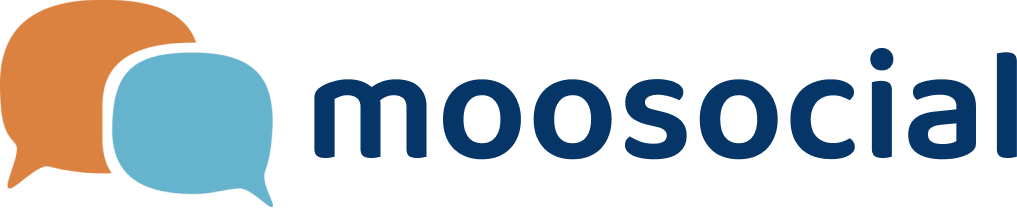menu
menu
Menu
The first condition, you are a seller. And admin added the store categories for product.
1. Go to Store plugin --> Click on Create product button
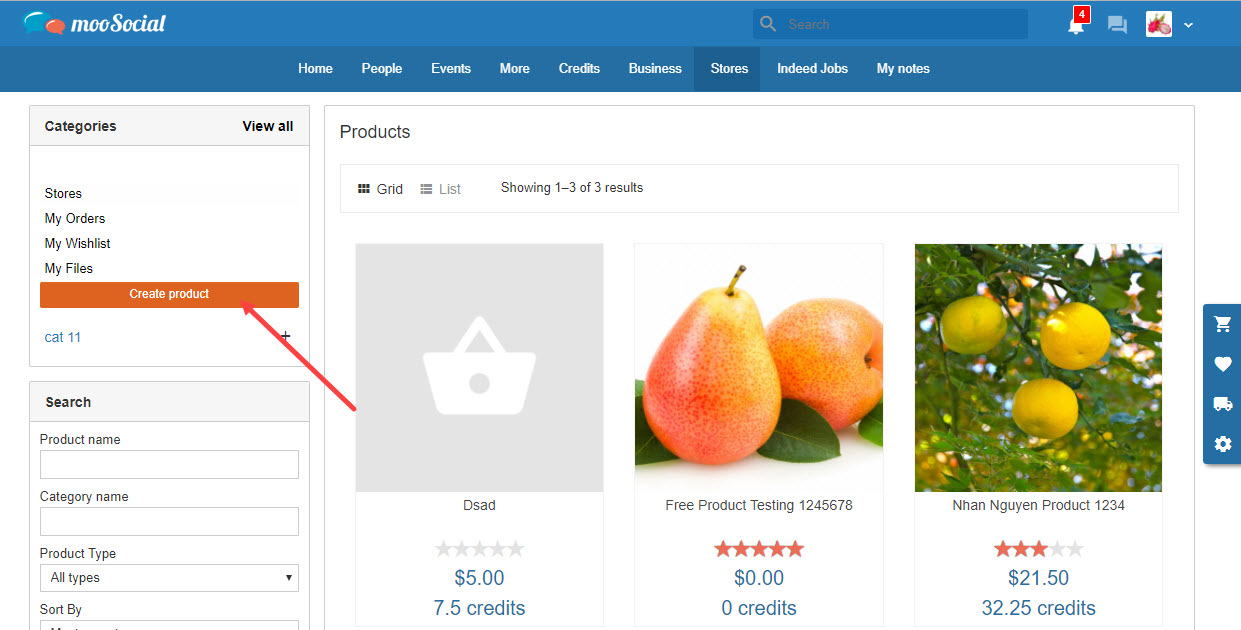
2. Click on Seller Manager icon --> Click on Products menu --> Choose Create product
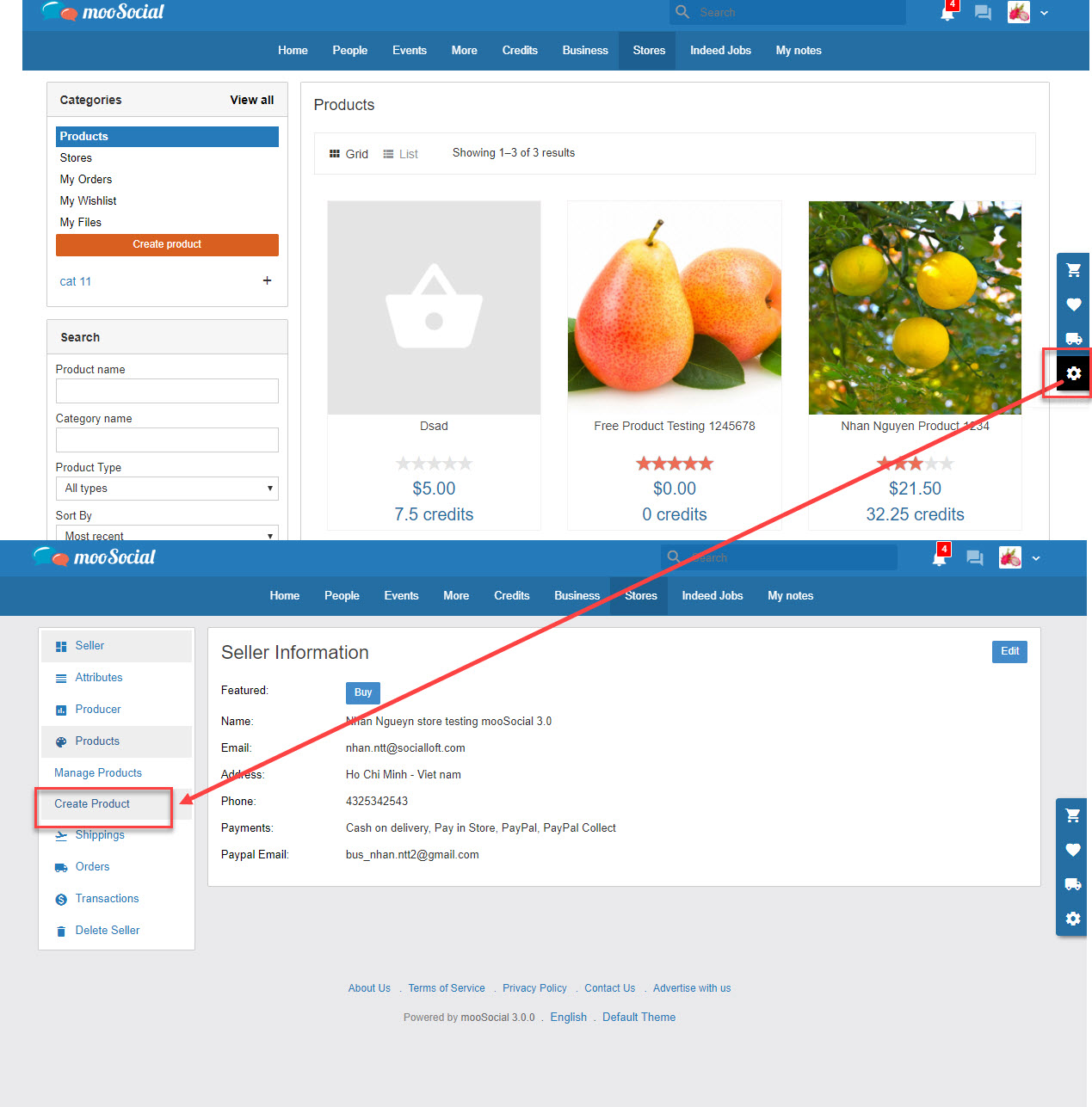
1. Go to Create product page - General tab
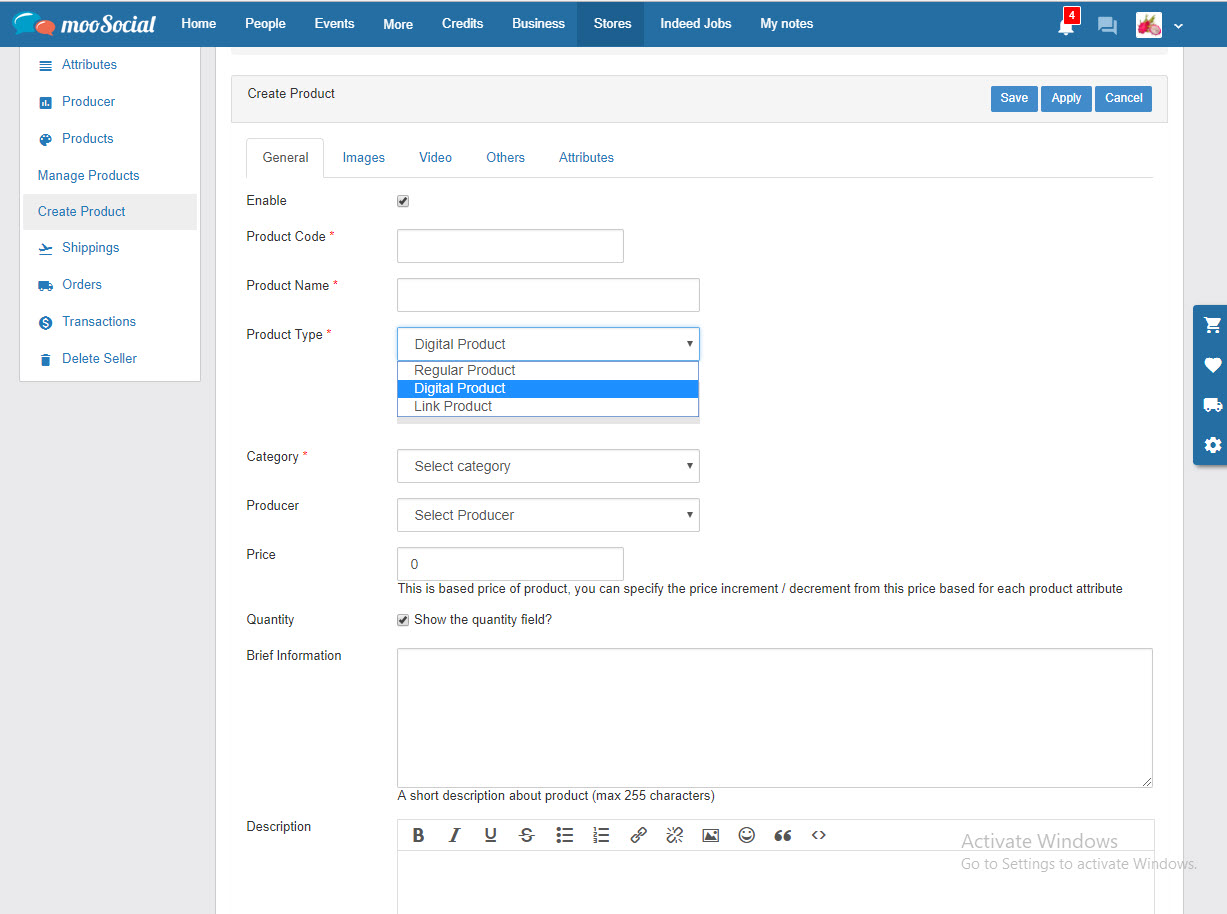
- Check on 'Enable' to show product on Products page
- Input data to all required filed (*)
- Product Code is not duplicated with other products on site
- Have 3 product type:
- Optional fields are not required.
2. Images tab
- Seller can upload many product images
- Order/ Enable/ Disable/ Delete the product images
- Choose a image to make the main product photo.
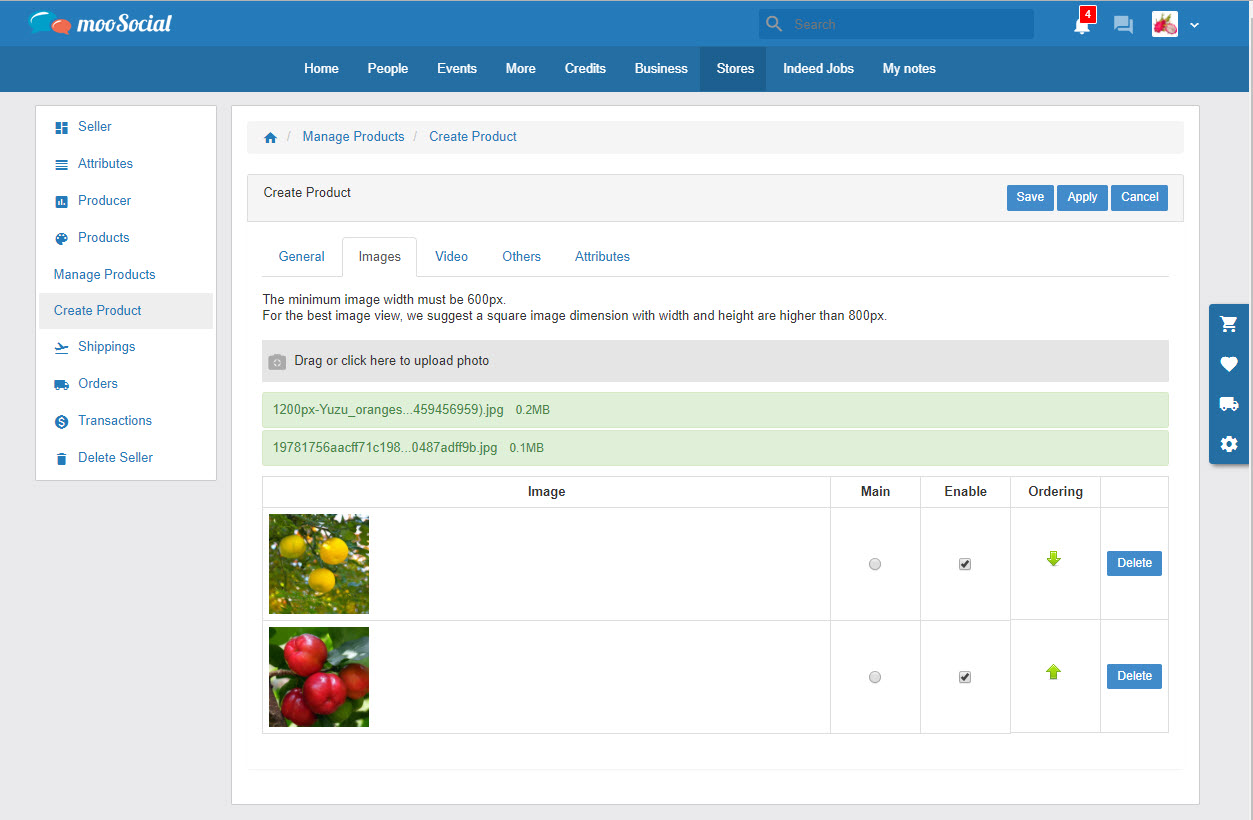
3. Video tab
- Seller can upload many videos to product
- Order/ Enable/ Disable/ Delete the product videos
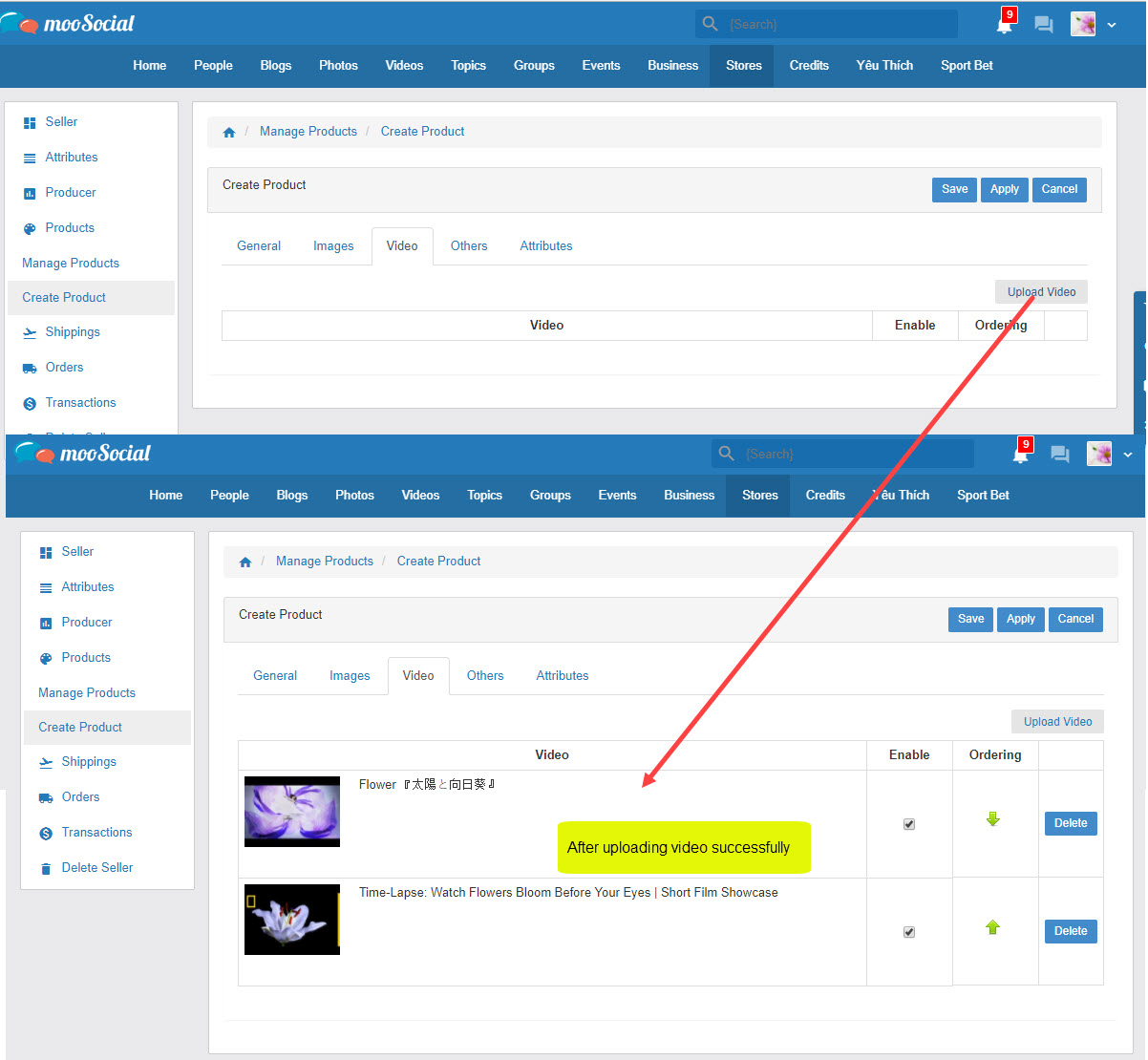
4. Others tab
- Out of stock: cannot add to cart with the 'out to stock' product
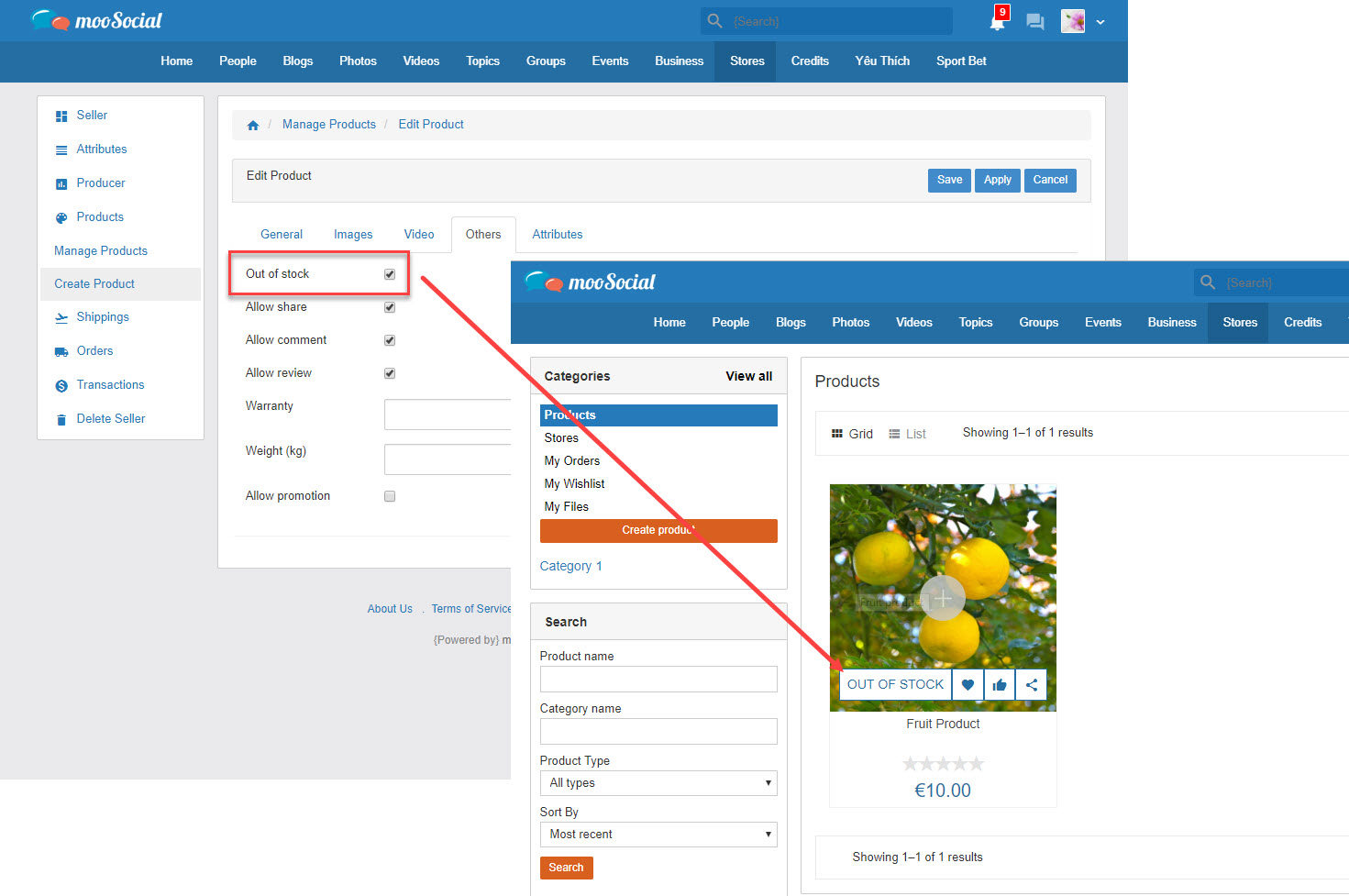
- Check on 'Allow share', 'Allow comment', 'Allow review' to allow users share, comment, review on this product.
- Warranty: enter info to display on the product detail page.
- Weight (kg): info of product, and this info will affe ct to 'Weight Based Shipping' on Manage Shipings page.
- Allow promotion: the promotion discount will be shown on the selected period when buyer visits/buys the product.
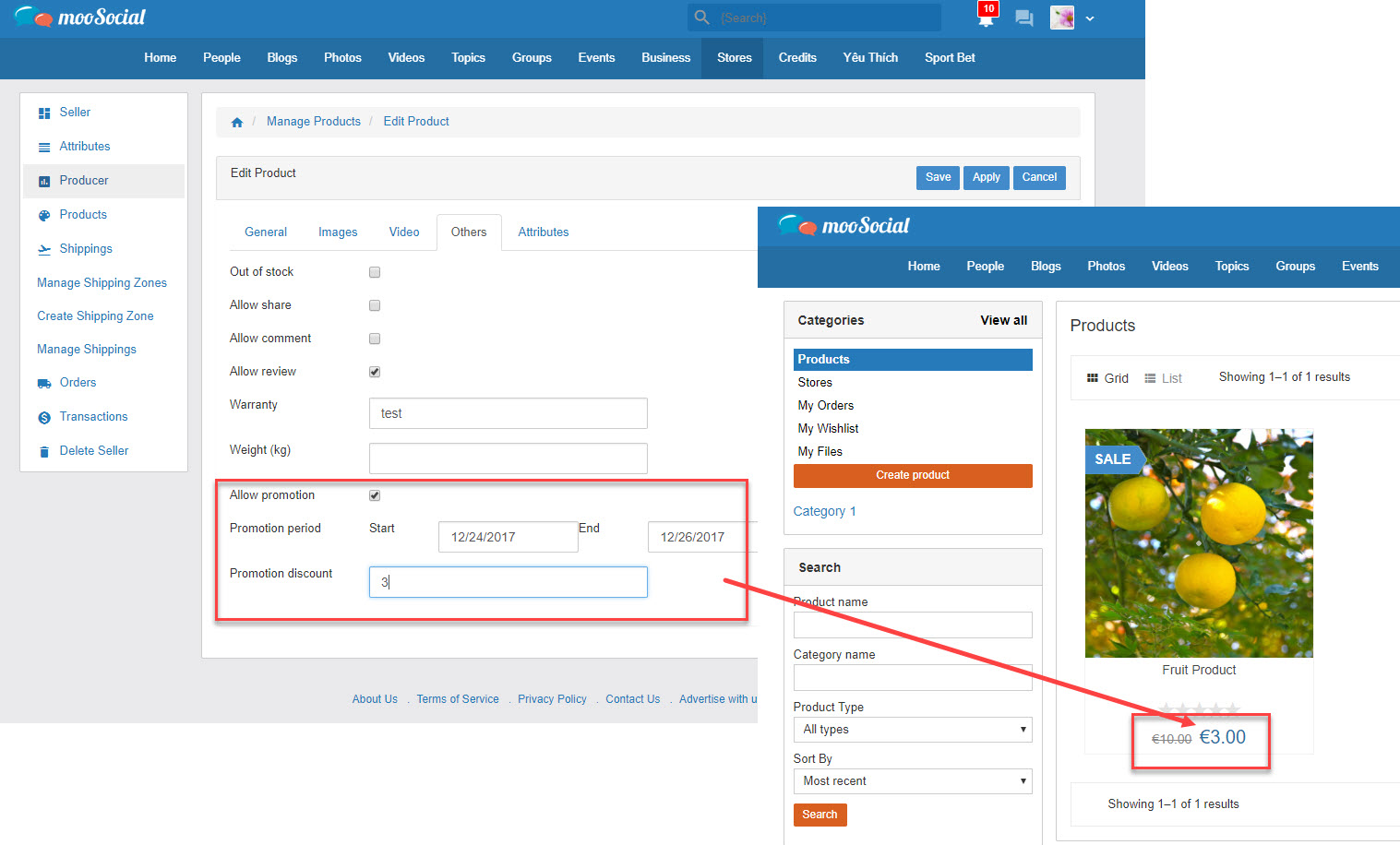
5. Attributes tab
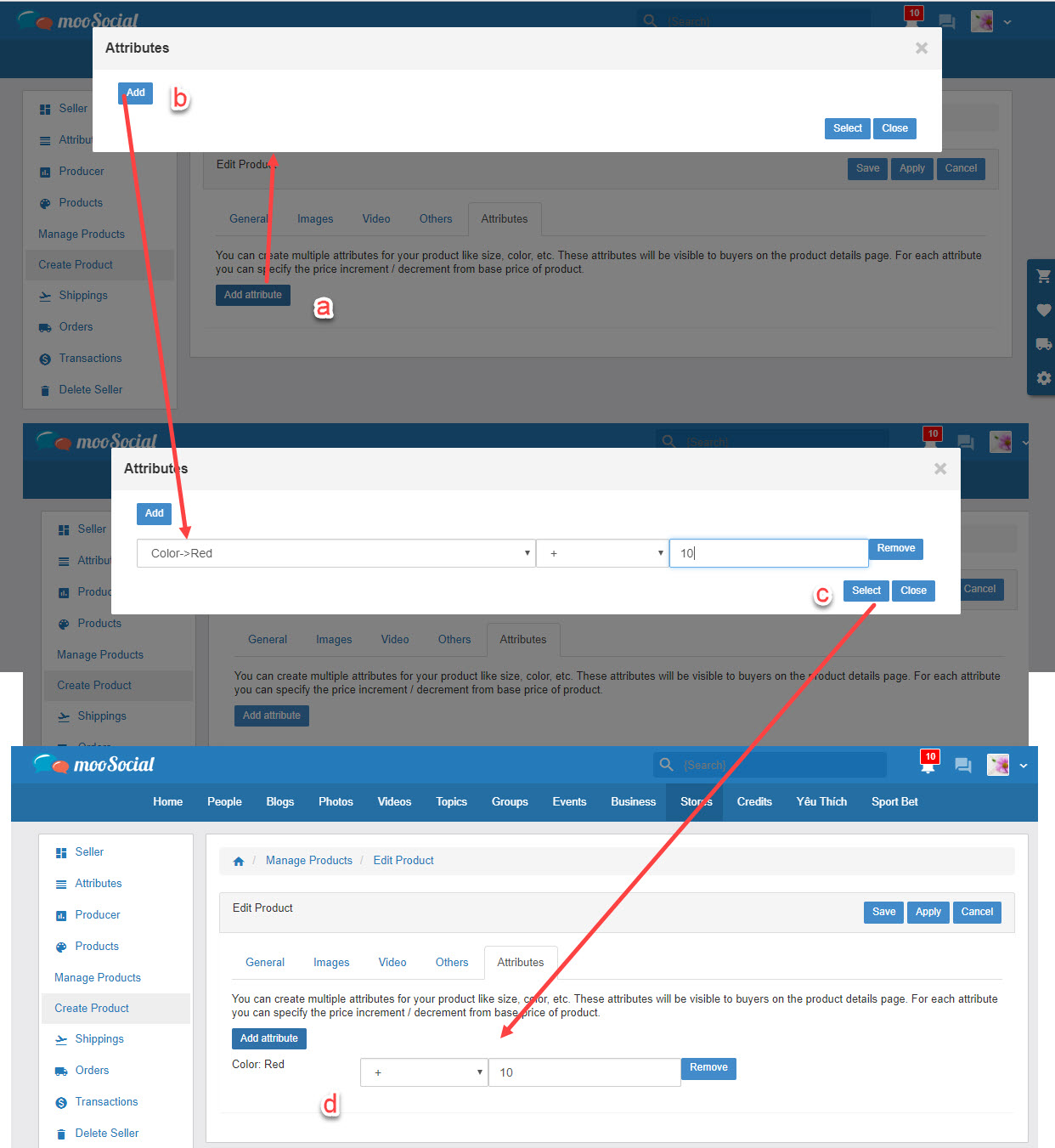
6. Click on Apply/ Save button to complete the creation product process
- The enabled products are displayed on Products page
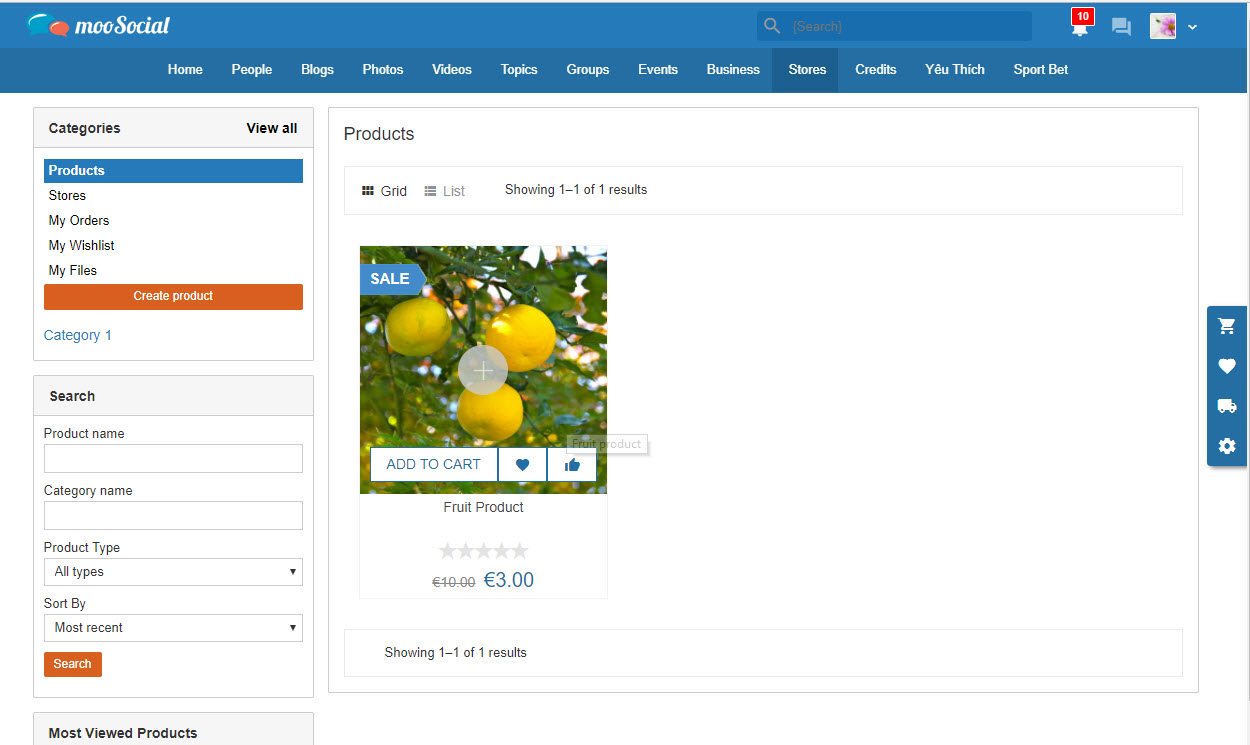
- On Manage Products page, Sellers manages: edit, delete, enable/ disable, feature products.
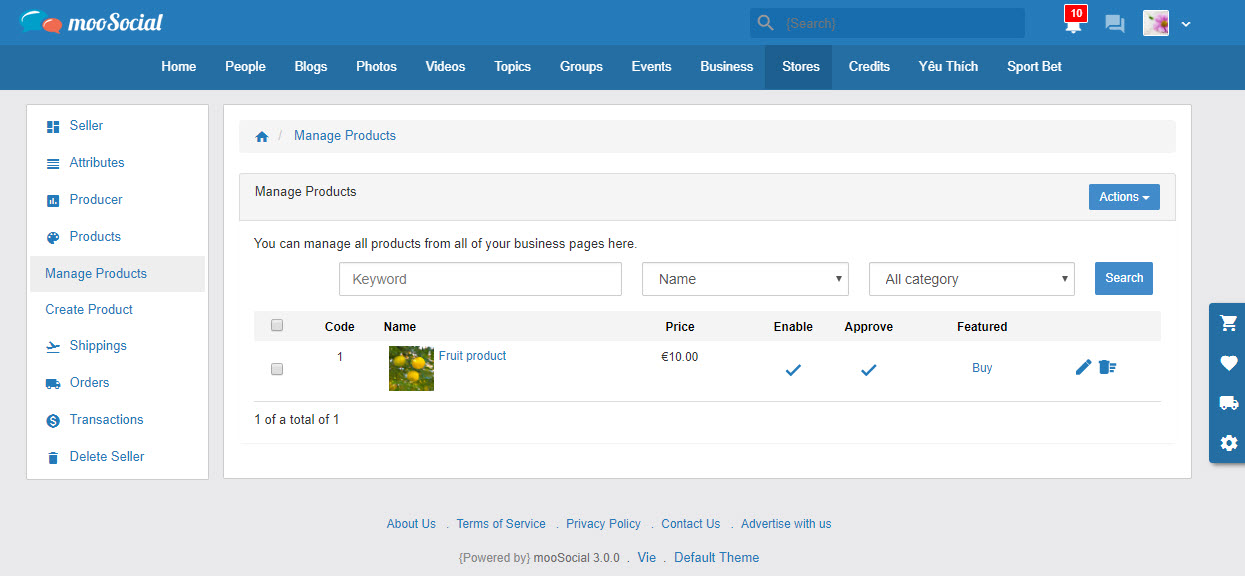
Hope it helpful.